Simple steps and special deals at FIRSTER. Enjoy shopping with us!
- Click on your favorite item.
- Select the sizes/colors/flavors you want and click on “ADD TO SHOPPING BAG”
- Click “Shopping bag” in the upper right corner.
- Select “Delivery” on cart page. Then check your selected item.
- Apply a promotion code (if any) then click “APPLY” and “PROCEED TO CHECKOUT” to move into the next step.
- Fill your shipping address, then click “SAVE” to submit your payment details.
- Select your payment method and add your payment details, then click “SAVE”
- Click on “PLACE AN ORDER” button after you finished reviewing your orders.
- You will receive a confirmation email after your order has been successfully placed. You will also get an update on the status of your order through your registered email address. You can also check your order status directly from firster.com and FIRSTER application.
Simple steps and special deals at FIRSTER. Enjoy shopping with us!
- Click on your favorite item.
- Select the size/colors/flavors you want and tap on “ADD TO SHOPPING BAG”
- Click “Shopping bag” in the upper right corner.
- Select “Delivery” on cart page. Then check your selected item.
- Apply a promotion code (if any) then click “APPLY” and “PROCEED TO CHECKOUT” to move into the next step.
- Fill in your shipping address, then click “SAVE” to submit your payment details.
- Select your payment method and add your payment details, then click “SAVE”
- Click on “PLACE AN ORDER” button after you finished reviewing your orders.
- You will receive a confirmation email after your order has been successfully placed. You will also get an update on the status of your order through your registered email address. You can also check your order status directly from firster.com and FIRSTER application.
Simple steps and special deals at FIRSTER. Enjoy shopping with us!
- Click on your favorite item.
- Select the size/colors/flavors you want and tap on “ADD TO BAG”
- Click “Shopping bag” in the upper right corner.
- Select “Delivery” on cart page. Then check your selected item.
- Apply a promotion code (if any) then click “APPLY” and “PROCEED TO CHECKOUT” to move into the next step.
- Fill in your shipping address, then click “SAVE” to submit your payment details.
- Select your payment method and add your payment details, then click “SAVE”
- Click on “PLACE AN ORDER” button after you finished reviewing your orders.
- You will receive a confirmation email after your order has been successfully placed. You will also get an update on the status of your order through your registered email address. You can also check your order status directly from firster.com and FIRSTER application.
Simple steps and special deals at FIRSTER. Enjoy shopping with us!
- Click on your favorite item.
- Select the size, color, or the flavor of your item. Check its stock availability for in-store pickup, then, tab on the button “ADD TO BAG”.
- Click “SHOPPING BAG” in the upper right corner.
- Select “STORE PICKUP” on shopping bag page. Then select preferred branch for collecting item(s) and recheck your chosen item(s).
- Enter a promotion code (if any) then click “APPLY” and “PROCEED TO CHECKOUT” to the next step.
- Fill in your information, then click “SAVE”
- Select your payment method and add your payment details, then click “SAVE”
- Click “PLACE AN ORDER” after you finished reviewing your orders.
- You will receive an order confirmation and a status update by email or SMS you previously registered, or you can find more about order status on the FIRSTER website.
- Show SMS or order number at your selected Click & Collect point
Simple steps and special deals at FIRSTER. Enjoy shopping with us!
- Click on your favorite item.
- Select the size, color, or the flavor of your item. Check its stock availability for in-store pickup, then, tab on the button “ADD TO BAG”.
- Click “SHOPPING BAG” in the upper right corner.
- Select “STORE PICKUP” on shopping bag page. Then select preferred branch for collecting item(s) and recheck your chosen item(s).
- Enter a promotion code (if any) then click “APPLY” and “PROCEED TO CHECKOUT” to the next step.
- Fill in your information, then click “SAVE”
- Select your payment method and add your payment details, then click “SAVE”
- Click “PLACE AN ORDER” after you finished reviewing your orders.
- You will receive an order confirmation and a status update by email or SMS you previously registered, or you can find more about order status on the FIRSTER website.
- Show SMS or order number at your selected Click & Collect point
Simple steps and special deals at FIRSTER. Enjoy shopping with us!
- Click on your favorite item.
- Select the size, color, or the flavor of your item. Check its stock availability for in-store pickup, then, tab on the button “ADD TO BAG”.
- Click “SHOPPING BAG” in the upper right corner.
- Select “STORE PICKUP” on shopping bag page. Then select preferred branch for collecting item(s) and recheck your chosen item(s).
- Enter a promotion code (if any) then click “APPLY” and “PROCEED TO CHECKOUT” to the next step.
- Fill in your information, then click “SAVE”
- Select your payment method and add your payment details, then click “SAVE”
- Click “PLACE AN ORDER” after you finished reviewing your orders.
- You will receive an order confirmation and a status update by email or SMS you previously registered, or you can find more about order status on the FIRSTER website.
- Show SMS or order number at your selected Click & Collect point
Your order will be cancelled. You can also click to order again after the payment time has ended.
It means your order is in payment pending. If the transaction is not be completed, the order will be canceled within 1-2 hours. Please try to place the new order again.
Receive an order confirmed email within 24 hours after your payment is successful. You can recheck your order status at “My Account” If you didn’t receive an email, Please contact Customer Service via [email protected] or 02-677-8799 on Mondays to Fridays: 09.00 AM – 06.00 PM (Except Saturdays-Sundays and Holidays)
Choose “My Order” and click “Order detail” to track your status. When your order is out for delivery, you can apply tracking no. to track delivery status. Check shipping status
FIRSTER has no reservation policy.
FIRSTER accepts Credit/Debit cards, promptpay, and Installments (Coming soon) for convenience, speed, and security based on Secure Sockets Layer (SSL) security standards.
- Select “Credit/ Debit card” as your payment methods. Fill in your card details, then click “PLACE AN ORDER”
- You will be automatically linked to the bank system to request an OTP sent via SMS to your mobile phone. Apply an OTP and click “CONFIRM” within the specified time to complete your order.
* In case you do not click “CONFIRM” after applying an OTP, you are required to proceed with the payment again.
* In case of unsuccessful payment, please check your account activation for online payment or your credit/debit card’s balance. Then, make your payment again or select other payment methods. - You will receive a confirmation email and status updates via your registered email. You can also check your order status from FIRSTER website and application.
- Select “PromptPay” as your payment methods, then click “PLACE AN ORDER” (Please check your account balance before placing an order)
- Scan to pay and click “CONFIRM” payment on your mobile banking application within the specified time. In case you place an order via smartphone, please save the QR Code and scan to pay.
* In case you do not click “CONFIRM” after scan to pay , please proceed with payment and select a payment method again on “ORDER DETAILS” page.
* In case of unsuccessful payment, please check your account balance and make your payment again or select other payment methods - You will receive a confirmation email if your payment is success. You will also get an update on the status of your order through your registered email address. You can also check your order status directly from firster.com and FIRSTER application.
- Installment payments is a service for participating banks credit cards only.
- Any purchases via installment payments must exceed a minimum net amount of 3,000 baht or more, which is the amount after deducting discounts, member points, and shipping costs.
- Installment payments are available for participating products only.
- The company reserves the right to cancel and return the product purchased with installment in all cases. This is in accordance with the company’s terms & conditions.
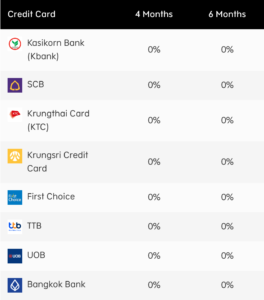
Payment error due to OTP
– If you do not receive OTP, please click to request OTP again or check your phone number.
– In case of applying an incorrect OTP. Please recheck and apply again, then click “CONFIRM”.
– In case your credit / debit card has never been activated for online shopping. Please contact the bank directly to activate your credit / debit card.
If the payment is successful, the system will automatically display the successful payment page. No need to submit a proof of transfer to FIRSTER.
FIRSTER has advanced security because the process card payment will be directed to the cardholder bank’s 3D Secure site to receive a one-time password OTP for online payment.
Please contact your bank directly to verify the validity of your credit/debit card. If the payment is not completed, your order will be canceled within 1-2 hours. Please try to place the new order again.
Tax invoice can be requested upon checkout.
Please check on the page. “My Profile” that you have already registered your email address or log in with your registered member email address.
However, if you don’t log in with email address by the above messaging. You will not receive a tax invoice (E-tax).
1. Click “Request” at tax invoice section on checkout page.
2. Then, fill in tax invoice information and save your update, your information will be displayed on checkout page.
Remarks:
– After confirming tax invoice request, tax invoice issuing will be proceeded within 14 working days.
– Tax invoice is 2 types: E-tax and documents. because some items will be issued by the distribution company, may not be registered with E-tax type. Documents will be delivered according to your provided shipping address.
– Tax invoice issuance is only eligible for online purchased items
– For some items, tax invoice documents may be sent after the product is delivered, depending on each brand’s policy.
– Some items are ineligible for tax invoice issuance. Conditions are in accordance with each brand’s policy.
– The company reserves the right not to issue a tax invoice if the request has been exceeded from the company’s or brand’s specified policy.
1. For online orders, please request a tax invoice within the day of purchase. How to request a tax invoice, Click here
2. For products purchased at the store, requesting a tax invoice via online channel is unavailable. Please make a request of tax invoice at the store within the day of purchase.
Remarks:
– Tax invoice is 2 types: E-tax and documents. For some items are issued by documents and may be sent later than the product shipment, depending on each brand’s policy.
– Some items are ineligible for tax invoice issuance. Conditions are in accordance with each brand’s policy.
– The company reserves the right not to issue a tax invoice if the request has been exceeded from the company’s or brand’s specified policy.
– Tax invoice will be delivered according to your provided shipping address.